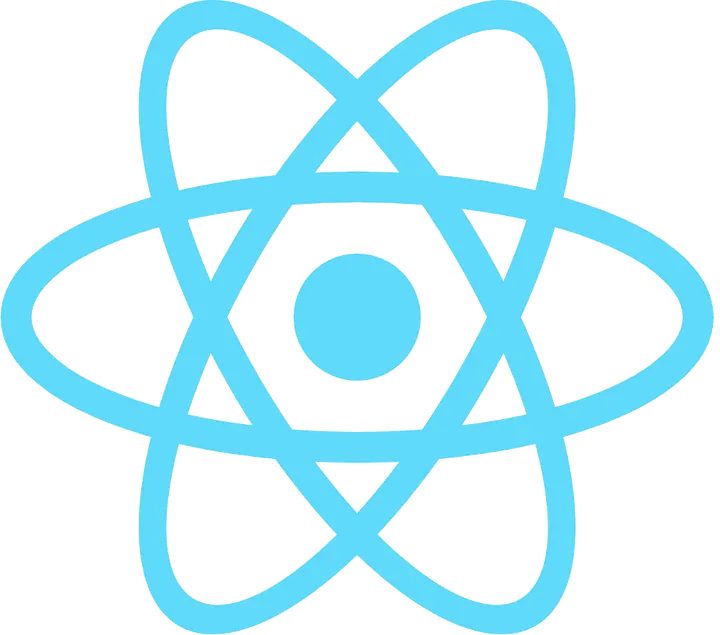Godot WASD Keyboard Setup
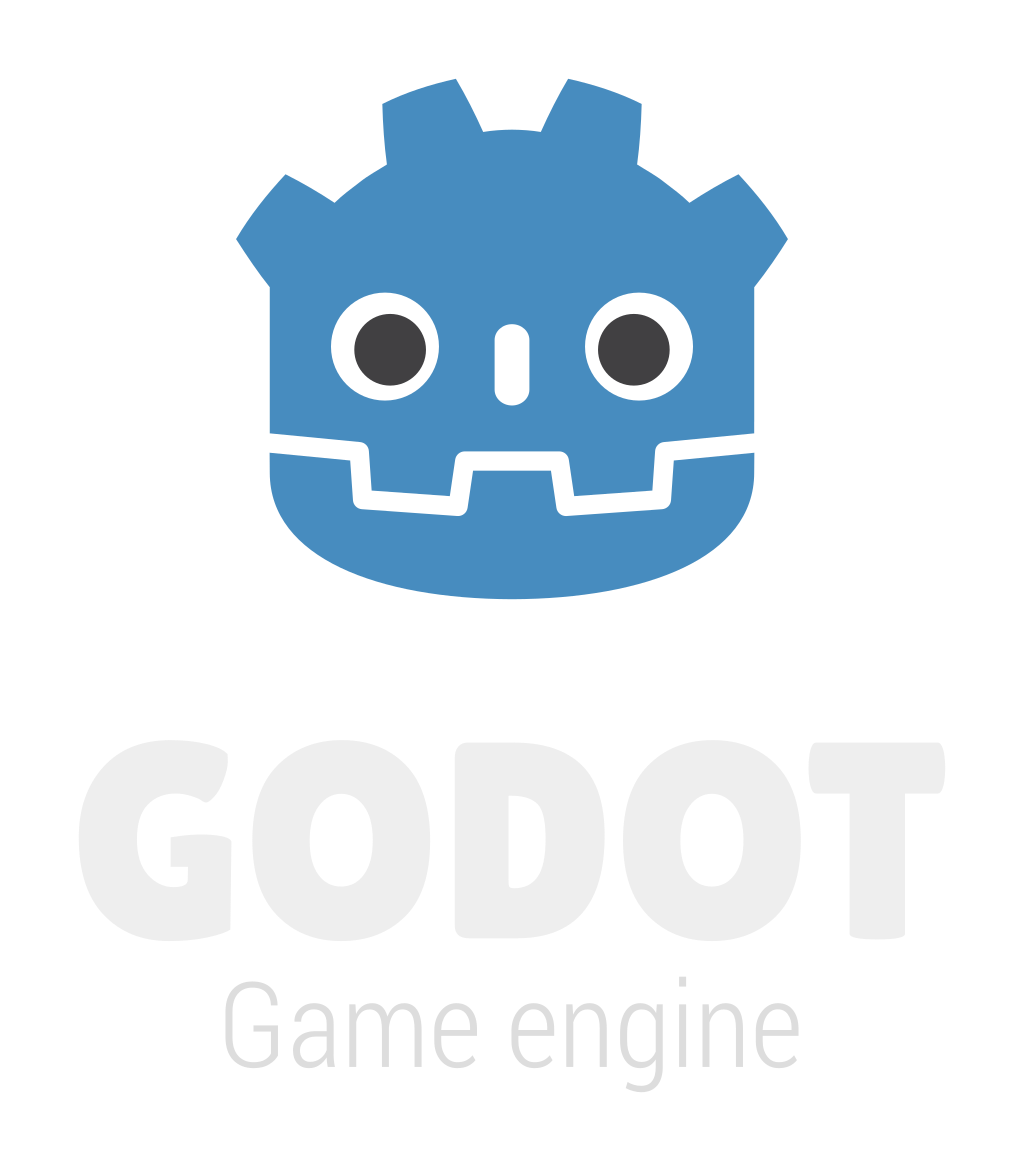
A WASD input keyboard is a keyboard with the W, A, S, and D keys that are used for directional input in video games. These keys are often used in first-person shooters, third-person action games, and role-playing games (RPGs).

1. Setup the Input Actions
- Open the Project Settings
- Go to the Input Map tab
- Create 4 new actions called "move_up", "move_left", "move_down", and "move_right"
- Clicking on the plus icon to the right you can add the W, A, S, and D keys by hitting the key on your keyboard
2. Script
Now you can check if the player has pressed the W, A, S, or D keys by changing to Input.get_axis("move_left", "move_right")
extends CharacterBody2D
@onready var animation_player : AnimationPlayer = $AnimationPlayer
@onready var sprite : Sprite2D = $Sprite2D
const SPEED = 300.0
const JUMP_VELOCITY = -400.0
func _physics_process(delta: float) -> void:
# Add the gravity.
if not is_on_floor():
velocity += get_gravity() * delta
# Handle jump.
if Input.is_action_just_pressed("ui_accept") and is_on_floor():
velocity.y = JUMP_VELOCITY
animation_player.play("jump")
# Get the input direction and handle the movement/deceleration.
# As good practice, you should replace UI actions with custom gameplay actions.
var direction := Input.get_axis("move_left", "move_right")
if direction:
velocity.x = direction * SPEED
animation_player.play("walk")
if velocity.x < 0:
sprite.flip_h = true
else:
sprite.flip_h = false
else:
velocity.x = move_toward(velocity.x, 0, SPEED)
animation_player.play("idle")
move_and_slide()
3. Conclusion
This is a simple way to setup WASD keyboard controls in Godot. You can use this as a starting point and build on it from there.
Follow the development of my game Coin Grab on github: